Spatial Objects I
To start, let’s consider the simplest vector feature - points. To contain all of the characteristics of a set of points, we need more than just set of latitudes and longitudes. We also need a coordinate reference system, a bounding box, data, and more. The sp package bundles all of these things together into a single object called a SpatialPointsDataFrame. Think of it as a data frame that is bundled with other features, such as a bounding box, a projection system (proj4string), and coordinates.
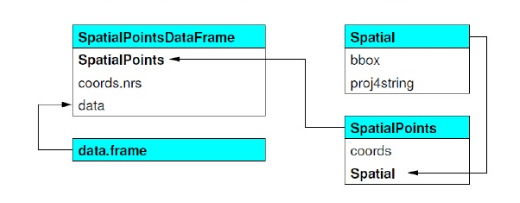
Image from: Roger Bivand’s book Applied Spatial Data Analysis in R
This type of feature is called an S4 object. The structure of S4 objects can be intimidating and a difficult to work with. Perhaps because of this (and other reasons), there has been a big movement towards the newer sf package for working with vector data (covered in a subsequent section). However, numerous packages still use the sp object structure, so we need to learn a little bit about them.
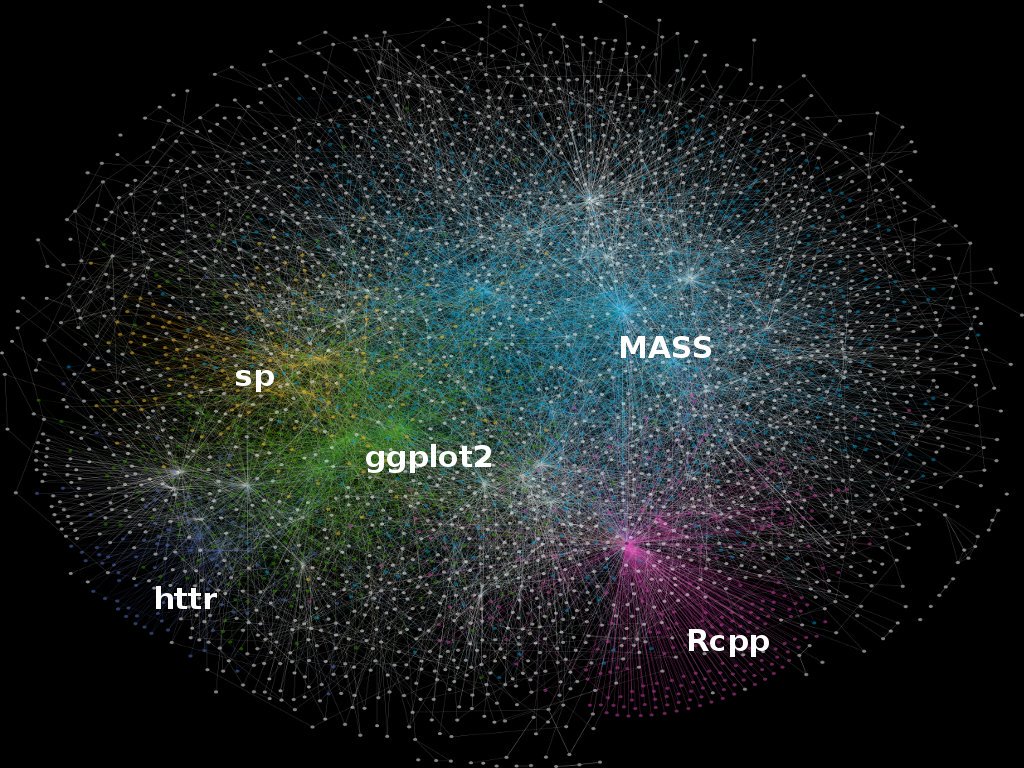
Image from: Colin Gillespie’s Twitter feed.
Lesson Goals
- Import raw coordinates as a spatial object.
- Explore and understand the structure of this object.
- Manipulate the coordinate reference system of objects.
- Explore geospatial operations in R, such as buffering and measuring distance.
Exploring sp
We will take the simple example we used in the previous section and convert it into an sp object. We’ll print the data frame and the new points object and compare them.
library(sp)
cities <- c('Ashland', 'Corvallis', 'Bend', 'Portland', 'Newport')
population <- c(20062, 50297, 61362, 537557, 9603)
longitude <- c(-122.699, -123.275, -121.313, -122.670, -124.054)
latitude <- c(42.189, 44.57, 44.061, 45.523, 44.652)
coords <- data.frame(longitude, latitude)
dat <- data.frame(cities, population)
pts <- SpatialPointsDataFrame(coords, dat)
print(dat)
print(pts)
# cities population
#1 Ashland 20062
#2 Corvallis 50297
#3 Bend 61362
#4 Portland 537557
#5 Newport 9603
# coordinates cities population
# 1 (-122.699, 42.189) Ashland 20062
# 2 (-123.275, 44.57) Corvallis 50297
# 3 (-121.313, 44.061) Bend 61362
# 4 (-122.67, 45.523) Portland 537557
# 5 (-124.054, 44.652) Newport 9603
We can see that pts combines the attributes (cities and population) with the latitudes and longitudes and that these make an new combined column called ‘coordinates’.
If we do a simple plot of the points and add labels with the maptools package, we should be able to confirm that the points are in fact the cities from the previous excercise.
library(maptools)
plot(pts)
pointLabel(coordinates(pts),labels=pts$cities)

So, we can see that the points have coordinates and attributes, but we said that a spatial object needed other features (see figure above).
Now, do a summary on pts
summary(pts)
# Object of class SpatialPointsDataFrame
# Coordinates:
# min max
# longitude -124.054 -121.313
# latitude 42.189 45.523
# Is projected: NA
# proj4string : [NA]
# Number of points: 5
# Data attributes:
# cities population
# Ashland :1 Min. : 9603
# Bend :1 1st Qu.: 20062
# Corvallis:1 Median : 50297
# Newport :1 Mean :135776
# Portland :1 3rd Qu.: 61362
# Max. :537557
When we do a summary we can see even more information. In addition to the attributes, we can see the min and max of the coordinates, whether the points are projected (Is projected: NA), and more.
We can see these other attributes, but how do we accesss them? This is where S4 objects will look strange for some users of R that have not encountered them before.
str(pts)
# Formal class 'SpatialPointsDataFrame' [package "sp"] with 5 slots
# ..@ data :'data.frame': 5 obs. of 2 variables:
# .. ..$ cities : Factor w/ 5 levels "Ashland","Bend",..: 1 3 2 5 4
# .. ..$ population: num [1:5] 20062 50297 61362 537557 9603
# ..@ coords.nrs : num(0)
# ..@ coords : num [1:5, 1:2] -123 -123 -121 -123 -124 ...
# .. ..- attr(*, "dimnames")=List of 2
# .. .. ..$ : NULL
# .. .. ..$ : chr [1:2] "longitude" "latitude"
# ..@ bbox : num [1:2, 1:2] -124.1 42.2 -121.3 45.5
# .. ..- attr(*, "dimnames")=List of 2
# .. .. ..$ : chr [1:2] "longitude" "latitude"
# .. .. ..$ : chr [1:2] "min" "max"
# ..@ proj4string:Formal class 'CRS' [package "sp"] with 1 slot
# .. .. ..@ projargs: chr NA
You will notice the @ symbol in the output text above. These are called slots but for this workshop you don’t have to remember that. Let’s say that you wanted to get the bounding box of your data. You can use the @ symbol much like you would the $ to access particular columns in a data frame.
pts@bbox
# min max
# longitude -124.054 -121.313
# latitude 42.189 45.523
In fact, you can combine the @ and $ in the same expression. For example, you can access the data frame (i.e., a slot) and a particular column within the data frame (e.g., population) with:
pts@data$population
# [1] 20062 50297 61362 537557 9603
Alternatively, there are a number of methods you can use with classes in sp.
coordinates(pts)
# longitude latitude
# [1,] -122.699 42.189
# [2,] -123.275 44.570
# [3,] -121.313 44.061
# [4,] -122.670 45.523
# [5,] -124.054 44.652
Coordinate reference systems
Now that we understand how spatial objects are configured, you may remember there was one last thing that we said was required with spatial data - a coordinate reference system (CRS). It is beyond the scope of this workshop to provide a comprehensive review of the various coordinate systems. However, we encourage you do read about and understand some of the common coordinate systems in your study area and how these coordinate systems may affect the way data are presented in your maps.

Image from: https://nceas.github.io/oss-lessons/spatial-data-gis-law/1-mon-spatial-data-intro.html
We can see that our points are likely in degrees. This may not always be the case. It is important to know what projection system you are working with and whether it makes sense for you project. Many GIS operations are easier to conduct if your projection is an equal-area projection with length distance units, such as meters. However, many functions in R can handle degrees. First, it’s important to define our current CRS.
A good resource for finding CRS info to provide to R when tranforming reference systems is http://spatialreference.org/. Another way is to use Google. Let’s assume that we know these data were collected with the Norther American Datum 1983 (NAD83). By searching for “proj4string NAD83” we find the spatial reference page and if we click on Proj4 we can get the string that we should use in R. Let’s walk through an example.
pts@proj4string <- CRS('+proj=longlat +ellps=GRS80
+datum=NAD83 +no_defs')
summary(pts)
When we do a summary on pts we now see a CRS (proj4string):
# Object of class SpatialPointsDataFrame
# Coordinates:
# min max
# longitude -124.054 -121.313
# latitude 42.189 45.523
# Is projected: FALSE
# proj4string :
# [+proj=longlat +ellps=GRS80 +datum=NAD83 +no_defs +towgs84=0,0,0]
# Number of points: 5
# Data attributes:
# cities population
# Ashland :1 Min. : 9603
# Bend :1 1st Qu.: 20062
# Corvallis:1 Median : 50297
# Newport :1 Mean :135776
# Portland :1 3rd Qu.: 61362
# Max. :537557
We can convert to a different CRS with spTransform. Let’s conver to the USGS Albers-Equal Area Conic projection. R also makes it easy to compare different projections or use the projection of one layer to project another layer.
- Reproject pts.
- Compare CRS of pts to pts2
- Use the projection of pts2 to reproject pts
pts2 <- spTransform(pts, CRS('+proj=aea +lat_1=29.5 +lat_2=45.5 +lat_0=37.5
+lon_0=-96 +x_0=0 +y_0=0 +ellps=GRS80
+datum=NAD83 +units=m +no_defs '))
proj4string(pts) == proj4string(pts2)
#Returns: FALSE
pts3 <- spTransform(pts, proj4string(pts2))
We can compare maps of pts (red dots) and pts2 (blue dots) to see the difference (although difficult to see at this scale).


Excercise 1: Find the nearest cities
Let’s say that we want to find the nearest neighboring city to every other city in our data set. We’ll use another package called rgeos, which has numerous functions for doing spatial operations with geospatial data. Here, we will:
- Use the function
rgeos::gDistanceto find the distance of each point to every other point. We will use pts2 from above because the function returns the distances in the units of the data. - Make the diagonal
NA. - Applies the
which.minfunction on each row to find the location of the shortest distance and adds the results to pts as a new column called ‘nearest’.
library(rgeos)
m <- gDistance(pts2, byid=T)
diag(m) <- NA
m <- apply(m, 1, which.min)
pts2$nearest <- pts2$cities[m]
pts2@data
# cities population nearest
# 1 Ashland 20062 Bend
# 2 Corvallis 50297 Newport
# 3 Bend 61362 Corvallis
# 4 Portland 537557 Corvallis
# 5 Newport 9603 Corvallis
Excercise 2: Place a buffer around each city
Buffers are a commonly used in GIS analyses. Let’s place a buffer around each point using rgeos::gBuffer. Remember that the units are in meters.
buff <- gBuffer(pts2, byid = T, width = 30000)
plot(buff, col = buff$cities)
#We can also do negative buffers on polygons
plot(gBuffer(buff, width = -10000), add = T)

In this example, we used byid = T. If we had not, the polygons would have been a single features with none of the city information associated with them.
Excercise 3: It all feels like R
If you are already comfortable working with R, doing GIS in R will feel very familiar. This is a huge benefit. Here are some excercises that should feel familiar
#Select out just one record (Ashland)
ashland <- pts2[pts2$cities == 'Ashland', ]
#Select cities with a population < 50,000
towns <- pts2[pts2$population < 50000, ]
#Add these towns to our plot of buffers
plot(buff, col = buff$cities)
plot(gBuffer(buff, width = -10000), add = T)
plot(towns, add = T, col = 'green', pch = 21)
#Plot horizontal and vertical lines at the mean lat/lon
abline(h = mean(coordinates(pts2)[,2]))
abline(v = mean(coordinates(pts2)[,1]))
#Add a point at the centroid of all the cities
plot(gCentroid(pts2), pch = 21, col='red', add = T)

Challenge
We provided a comma-delimited text file called ‘StreamGages.csv’. Using what we covered in this section, can you determine how many gages are within 50 km of Portland, OR?
Approach 1 (click to see answer)
There’s a second approach that uses sp::over function, which we didn’t cover.
Approach 2 (click to see answer)
In the next section, we will learn how to read existing data (e.g., shapefiles) into R with the rgdal package. In addition, we will cover some basic manipulations of these data.